Why I started using Evernote (Again)
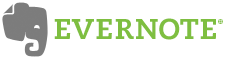 Always ready for the next great software application to revolutionize and streamline my life I signed up for Evernote a little more than a year ago as soon as the beta invite landed in my inbox. I wasted no time installing it on my HP tablet alongside OneNote and rushing to lunch with a friend just so I could scan his business card. It was…the coolest software I had seen in quite a while…but it didn’t last. In fact the last thing I put in my notebook until 2 weeks ago was that business card.
Always ready for the next great software application to revolutionize and streamline my life I signed up for Evernote a little more than a year ago as soon as the beta invite landed in my inbox. I wasted no time installing it on my HP tablet alongside OneNote and rushing to lunch with a friend just so I could scan his business card. It was…the coolest software I had seen in quite a while…but it didn’t last. In fact the last thing I put in my notebook until 2 weeks ago was that business card.
Evernote fell to the side primarily because I couldn’t find a good way to work it into my workflow but now that I’ve been writing for WalletPop.com and trying to line up some other writing projects I really felt the need to get back on the elephant (get it? their logo is an elephant! Elephants never forget…Ok Ok.).
Here’s how I had been doing things for the past year. I kept a variety of notes and digital stickies if you will in the following locations; sometimes related sometime not.
- Gmail
- Starred items in Google Reader
- notepad files saved to Dropbox
- notes in Moleskin
- notes tucked into a Moleskin
- drafts in Blogsmith
- del.ico.us links
- snapshots on my smartphone
- several other random places where I’m sure my million dollar idea rests unaccounted for
The fact that I use 3 computers, and a smartphone on a daily basis coupled with trying to write a solid post for WalletPop.com and stay on top of a new directive at my day job aptly named “Big ideas” made this system difficult to use and worse inefficient even if I managed it well. If there’s one thing I learned from Tim Ferriss, doing something well doesn’t make it important, so I set out to find a better way. Read more
Fix smtp sending issues on Windows Mobile
For the past 6 months I’ve had a major issue with sending email through my gmail account using the Samsung i760 running WM6.1.
While Microsoft hasn’t issued a fix the xda developers have come up with a registry edit and installable cab file to fix the smtp sending failure issue in Windows Mobile.
The issue seems comes up after your smtp server fails once. After that you won’t be able to send email until you delete and recreate the account.
With this new fix the problem should be solved. After I installed it I had to delete the old account that was failing but it appears to be working now.
If you’re looking for how to set up an IMAP connection on Windows Mobile check out my guide.
Why Hast Thou Forsaken Me Google?
In case you missed it Google’s Gmail rolled out IMAP yesterday to the rejoicing of Geeks worldwide. I even wrote a picture guide for setting up Gmail on your Windows Mobile 6 device. I finally had the service added to my main account this evening and quickly went about downloading the last 3 days worth of mail.
Much to my dismay many of my messages were coming up blank! After checking that the messages were in fact not blank I hit up Pdaphonehome to see if others were having the same problem. Indeed the problem of blank messages when checking Gmail via IMAP is widespread.
I was so excited to finally have this basic and overdue functionality on my Gmail account. After all of the resources Google has poured into the cell phone market and the favor shown to the iPhone with this IMAP announcement, I am saddened by the lack of support for Windows Mobile. It didn’t bother me so much once I saw the IMAP announcement because IMAP has standards and I thought that this meant something. You can’t tell me that Nobody at Google has a Windows Mobile 6 phone.
Even if the issue sits in the Windows Mobile 6 messaging client wanting some “optional” part of the encoding I have to place the blame on not adding this bit to the IMAP service, since the devices have been out there and in use.
I am going to be looking for a way to use IMAP on WM6 devices to check Gmail and I will report back if a solution is found.
In conclusion I understand that Gmail is free, without obligation to me, I can get IMAP from other places, but I am selfish and I want this to work.
Does anyone have an email or support request page? The best I can find is Google groups and Suggest a feature. I guess I could Suggest that Google not deliver me blank emails but I am thinking this email would be better sent elsewhere.
How To Check Gmail by IMAP on Windows Mobile
UPDATE: If you are getting blank messages when checking over IMAP read my latest post for some more information. In short it appears Google’s implementation of IMAP is not utilizing all of the fields it could use and Windows Mobile Messaging is not handling the lack of these optional fields well.
UPDATE 2: If Gmail fails to send your messages check out this fix.
Google just announced that they are rolling out IMAP support for Google’s Gmail service. The feature will be appearign in different accounts over the next several days. If you are currently using POP3 to get your gmail to a Windows Mobile client or even a desktop client IMAP is a huge improvement. IMAP allows the status to be updated between all of your viewing areas (more on IMAP v. POP3). This means that if you read an email on your Windows Mobile 6 device, when you login to gmail.com the mail will show as read, etc etc for the majority of the functions relating to mail management.
Google Provides a handy list of what Gmail actions correspond to actions on your mobile device.
| Action on mobile device/client (e.g. iPhone/Outlook) | Result in Gmail on the web |
|---|---|
| Open a message | Mark a message as read |
| Flag a message | Apply a star to the message |
| Move a message to a folder | Apply a label to the message |
| Move a message to a folder within a folder* | Apply a label showing folder hierarchy (‘MainFolder/SubFolder’)* |
| Create a folder | Create a label |
| Move a message to [Gmail]/Spam | Report a message as spam |
| Move a message to [Gmail]/Trash | Move a message to Trash |
| Send a message | Store message in Sent Mail |
| Delete a message | Remove label from the message, or delete the message permanently if the message is already in the Spam or Trash label |
Find the walkthrough after the Jump.
Getting more out of Outlook
There are a few things you can do to greatly improve your use of Microsoft Outlook which is the norm in many workplace settings.
SEARCH
First Off adding a quality search to outlook. One of my biggest complaints about outlook has been the subpar searching ability of the built in search function. To resolve this I have installed Lookout. Lookout is a small plugin which is part of your outlook toolbar much like google toolbar is part of your Firefox toolbar space.
This is what it looks like:
Requirements
- Outlook 2000, Outlook XP and Outlook 2003
- Windows 2000 or later
- Microsoft .NET Framework 1.1.
The plugin indexes your folders and messages and allows for QUICK searching of many folders at once. You can limit your searches to senders or even date ranges after an initial search.
You can find lookout here
Conversation grouping in Outlook: ie how your gmail inbox is organized
To mimic Gmail’s threads we need a way for Outlook to group by subject, but ignore the FW: and RE:. Luckily, it has just such a feature. It’s called Conversation, and it’s an optional column just like date received and subject. In your Inbox, go to the pane that lists your emails. Right-click any of the field headings, like From, or Subject, and select Field Chooser. You’ll get a list of additional fields that pertain to your emails. Click and drag Conversation to the other field headings. You’ll notice it looks just like subject, but ignores FW: and RE:.
Also Not especially the update as this option was checked on my system and initially wouldn’t allow me to sort by date.
Update: To group by conversation, and sort by date, make sure that Show in Groups is unchecked! Otherwise, Outlook sorts your conversations alphabetically, which is useless. Right-click the field headings, hover over Arrange By, and see if Show in Groups at the bottom is unchecked.
What it looks like:
From 100% Pure Petroleum Jellife
Via Lifehacker
Backing up your Mail the Google Way
- Create a gmail account [email protected].
- Create a rule in Outlook to forward all your messages there
- You are done!


 Josh Smith is a blogger, database manager and adjunct professor of business and technology.
Josh Smith is a blogger, database manager and adjunct professor of business and technology. 





